Google Pay (GPay) is one of the most popular payment apps that enables secure secure bank-to-bank transfers. If you’re upgrading your device, increasing security or simply refreshing your account details, learning how to change UPI PIN in Google Pay makes sense. This guide explains how to do it easily with proven methods.
When and Why You Might Need to Change Your UPI PIN
There could be various reasons why you want to change the UPI PIN, but each is directly related to account security and the functionality of the app. Typical situations are suspicious activity, forgetting the current PIN, or general security best practices.
Changing your UPI PIN regularly is a good way to protect against unauthorized access, especially if your phone was shared or lost. It may also be necessary to change your PIN when starting to use a new bank account, or after you have reinstalled the app. Changing your UPI PIN periodically is advised to decrease the risk and stay in control of your transactions.
How to Change UPI PIN in Google Pay (Android & iOS)
You can easily change your UPI PIN in Google Pay on both Android and iOS. The process usually completes quickly, but if you enter the wrong PIN several times, your account may be temporarily locked for up to 24 hours. Here is a step-by-step guide that covers everything you need to know.
1. Open GPay and Go to Bank Account Settings
Open the app and tap your profile picture or your account icon. Then click on “Bank account” under your payment methods. This is the first step in changing the UPI PIN.
2. Select the Bank Account to Change UPI PIN
You’ll see a list of all linked bank accounts. Tap on the one where you want to change the PIN. This step is essential to ensure you’re editing the correct account.
3. Enter Existing PIN and Set a New One
Tap the “Change UPI PIN” button. First enter your current code and then input a new 6-digit PIN (some banks may use 4 digits instead). So this is one of the most important parts behind how to modify your UPI PIN on GPay.
4. Confirm and Save Changes in Google Pay
Enter a new PIN again to verify. Once confirmed, your new PIN is automatically saved. And that’s how you can change your UPI PIN with just a few taps.
How to Reset Your UPI PIN in Google Pay
Don’t worry if you forget your UPI PIN or get locked out of your account. You can reset your UPI PIN after your account is reactivated, following KYC or other required steps.
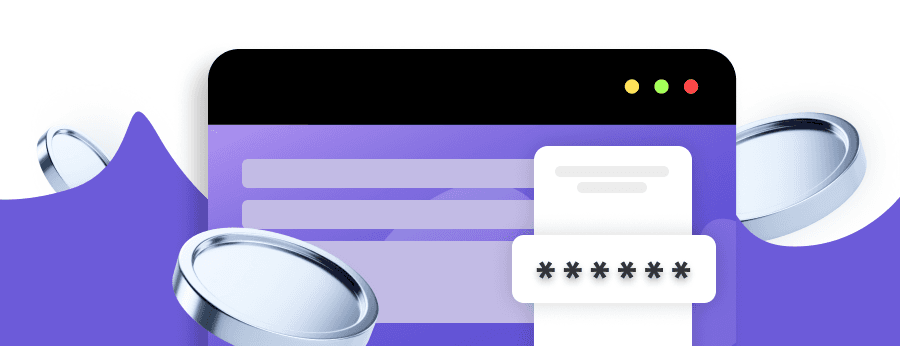
Reset UPI PIN Without Remembering the Old One
If you cannot remember your PIN, you can reset it right in the app. Open GPay, tap on your bank account settings and then on Forgot UPI PIN. The system will ask for your debit card details, including the last six digits and expiration date. You may create a new PIN after confirmation with an OTP. This is the standard method for resetting UPI PIN if you forgot the old one.
Use Debit Card to Reset the UPI PIN
The debit card method is a must for resetting the PIN. You need a valid linked card to change your PIN. This applies to all users, whether you’re learning how to change a UPI PIN or how to reset it completely.
Reset a UPI PIN After Account Suspension
In some cases, a suspended account can be restored after KYC verification. Once your account is active again, you can reset your PIN using the standard steps. Some suspended accounts can be reactivated after the KYC verification procedure. When the account is active again, you can retry to reset your code. This can be a useful solution if you’re trying to change the UPI PIN of GPay after a temporary block.
Make UPI & GPay Payments Effortless
Troubleshooting Google Pay UPI PIN & GPay Change Issues
Even with a user-friendly interface, Google Pay users may face problems while managing UPI PIN on Google Pay. These issues may arise due to app bugs, connectivity problems or discrepancies between platform functions. Here’s how to recognize and solve some of the most frequent ones.
Google Pay App Not Working or Freezing
If your app freezes or does not respond during the PIN change procedure, you may try to clear cache, update the app or restart your device. These solutions can help when a minor bug occurs. If you are still having issues, back up your data and reinstall the app.
Failed OTP Verification During PIN Reset
One common problem is OTP failure in the reset. Ensure that the mobile number associated with your UPI gateway is valid and you can receive SMS. Don't make too many attempts one by one, wait a few minutes before trying again to prevent being locked out.
Network Problems While Updating the PIN
The PIN update can be interrupted by a poor internet connection. Thus, you need to connect to a Wi-Fi network with a stable and strong signal avoiding using public or unstable spots. This is crucial when dealing with sensitive functions such as changing the UPI PIN.
UPI PIN Not Accepted by Other UPI Apps
Sometimes, a new PIN set in Google Pay doesn’t sync with other apps. If you're trying to use apps like PhonePe gateway, wait a few minutes to let the system refresh. If the problem persists, log out of and then back into the other app.
Google Pay Account Blocked Temporarily
If you make too many failed attempts, your user account will be locked. Wait for the cooldown period to expire, or get in touch with support with proper ID. You can also use this time to review how to check UPI ID and ensure your details are correct.
UPI PIN Management and Secure UPI Transactions in Google Pay
To prevent fraud and unauthorised access to your Google Pay account, it is important to manage your UPI PIN in a proper way.
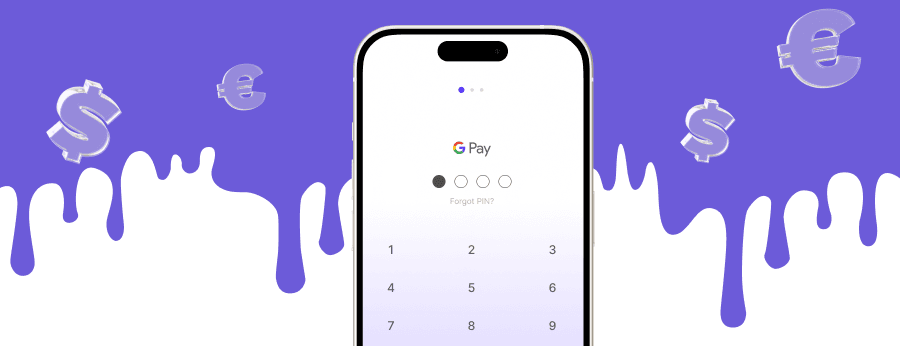
Create a Strong UPI PIN to Avoid Fraud
To keep your money safe, it’s crucial to choose a strong PIN that you can easily remember but others couldn’t guess. Don’t use an obvious PIN like 123456 or your birth year. If you’ve already set a weak code, learn how to change it via the app settings. A safe UPI setup ensures that your data remains safe during transactions.
Tips to Manage and Update UPI PIN Safely
It’s recommended to change your UPI PIN every few months. Open the app, go to account settings, and update your PIN periodically to reduce risk. Never enter your UPI PIN on unknown links or third-party sites. Never share your PIN, even with someone claiming to be from customer support. Keeping your UPI PIN unique for each account adds another layer of security. Also, don’t forget to confirm your new PIN after any changes.
How to Protect Your GPay UPI PIN from Abuse
Google Pay is a simple and secure method for UPI transactions, but staying alert matters. Always install it from the Google Play Store to avoid fake apps. If you’re unsure whether your PIN was compromised, reset the PIN immediately. You should also recover the UPI PIN if you notice suspicious activity. Activating transaction alerts can help you detect issues early and ensure secure UPI transactions at all times.
Looking for a Payment Solution? Discover What We Offer
Online Payment Company #1
Online payment solutions for all types of businesses since 2019
Subscribe to stay updated
on industry news, insights, and exclusive offers


