For those who want seamless transactions, knowing what a VPA is in GPay can make a real difference. The term stands for Virtual Payment Address – a unique and simple identifier for unified payments. Using VPA with Paykassma means you don’t need to share detailed bank information during transactions.
Developed by the National Payments Corporation of India (NPCI), the Unified Payment Interface (UPI) enables instant, secure money transfers between banks and digital wallets via mobile devices. Within UPI, the VPA in GPay simplifies transactions and enhances privacy for users.
Unlike general Virtual Payment Addresses, this guide focuses specifically on how VPAs function in the Google Pay (India) ecosystem – including setup, management, and troubleshooting. Note that the version of Google Pay described here is specific to India; the international versions of Google Pay do not support UPI or VPAs.
What Is a Virtual Payment Address (VPA) in Google Pay and UPI
A Virtual Payment Address acts as a secure alias for your bank details, allowing you to send and receive money without sharing sensitive information like your bank account number. Learning what is VPA and how it works helps protect your transactions while making them faster and easier. The term UPI ID or VPA is often used interchangeably in digital banking and within any UPI-enabled payment app like Google Pay.
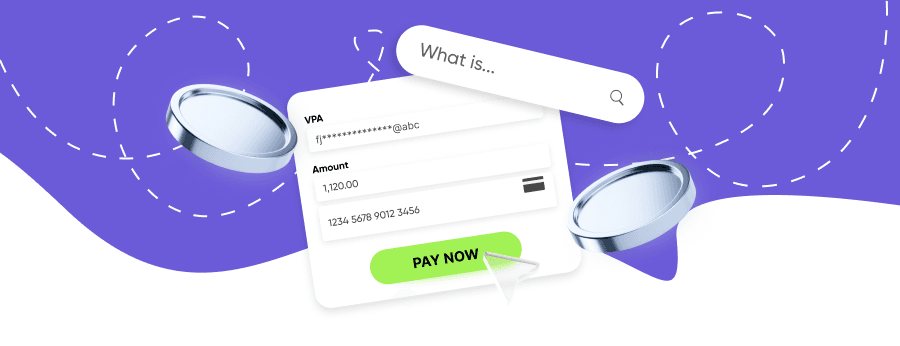
Key features of a VPA:
- Serves as a secure and simple identifier in Google Pay.
- Simplifies UPI payments.
- Provides a unique VPA and digital ID independent of your bank account number.
- Allows users to create easy-to-remember IDs.
- Eliminates the need to use details like bank account number or IFSC codes.
- Can link to a bank account or eWallet (but not to crypto wallets).
Examples of VPA Suffixes
A typical VPA looks like name@upi, mobilenumber@bankname, or customid@okbank. For example, a Virtual Payment Address (VPA) may look like username@okicici or 9876543210@upi. It can include letters, numbers, and limited special characters like periods or underscores, depending on the bank’s policy.
Because cryptocurrencies rely on blockchain keys, VPAs are only designed for UPI-based transfers – mainly in India.
Role of a VPA in Google Pay and Unified Payment Interface (UPI)
VPA integration in GPay enables easy, secure daily transactions via UPI. With the Paykassma payment gateway, users can connect their accounts to multiple supported payment methods.
How to Create or Edit an Existing VPA or UPI ID in Google Pay
- Install Google Pay: Download it from the Google Play Store or App Store – it’s a UPI-enabled payment app.
- Sign in: Tap your profile picture, then go to “Bank accounts.”
- Add your bank: Select “Add bank account.” GPay automatically detects banks linked to your mobile number.
- Choose your bank: Confirm with your bank using the verification password.
- Set up your address: The format usually looks like name@upi or phone@upi. Create a secure four-digit UPI PIN as well.
Note: In Google Pay (India), a VPA is automatically created when you add a bank account. You can later customize or add more VPAs if your bank supports it – for instance, create a new VPA of your choice.
You can associate one VPA with several bank accounts, depending on your bank and UPI app configuration.
Benefits of Using VPA for UPI Payments in Google Pay
- Enhanced security: Keeps account and IFSC details private and eliminates the need to share details like bank account number.
- Simplified transactions: VPA eliminates the need to enter long account details for every UPI transfer.
- Real-time transfers: Supports instant UPI transactions.
- Multi-bank flexibility: Lets you link multiple accounts to one VPA (availability depends on the bank).
- Bill payments: Supports UPI-enabled online payments for utilities.
How to Find or Get Your VPA (UPI ID) in Google Pay
- Open Google Pay (a popular UPI application) on your phone or tablet.
- Log in to your account.
- Go to Payment methods → Bank accounts.
- Select the desired account.
- View your VPA on Google Pay, sometimes referred to as your UPI ID or VPA number (e.g., name@upi).
How to Edit VPA in Google Pay
Your VPA can be edited in the Bank Accounts section. After logging in:
- Select the account you wish to modify.
- Tap the pencil icon or + button to edit your VPA.
- Choose a new ID (based on your name, phone number, or email address).
You can modify your VPA through the app interface; additional changes may require bank assistance.
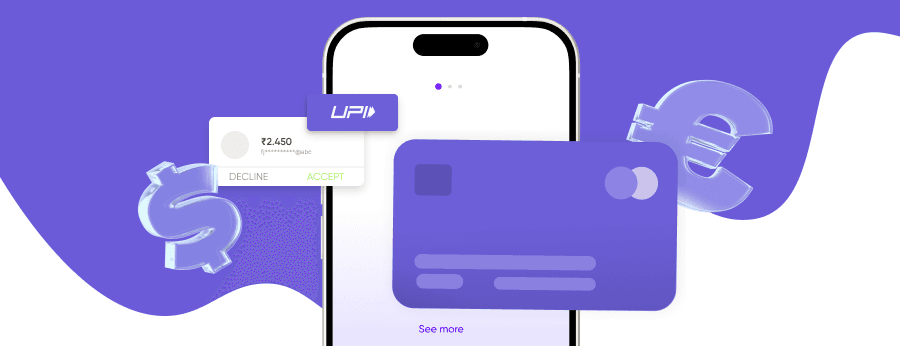
Troubleshooting Common VPA and UPI Transaction Issues
- Not recognized: Check if the code is correct; retry or contact your bank.
- Failures: Can result from UPI outages or inactive accounts.
- Multiple VPAs: Ensure you use the correct VPA for each bank account.
Note: UPI and VPA functions are primarily available in India, and may not appear in Google Pay versions used outside India.
Security and Best Practices for UPI and VPA Payments
A Virtual Payment Address in GPay is generally secure when used responsibly. Follow these safety tips:
- Don’t share your VPA on public platforms or social media.
- Enable two-factor authentication (2FA) for added protection.
- Beware of phishing – banks and apps never request your VPA via calls, emails, or SMS.
- Regularly monitor your account for unauthorized activity.
Conclusion: Why VPA in Google Pay Matters
Understanding how VPA in UPI works in Google Pay enhances your financial security and convenience. It simplifies transfers, protects personal data, and supports UPI transactions across multiple bank accounts.
However, remember that UPI and VPA features are currently available mainly in India. Always follow best practices to safeguard your account.
Online Payment Company #1
Online payment solutions for all types of businesses since 2019
Subscribe to stay updated
on industry news, insights, and exclusive offers


