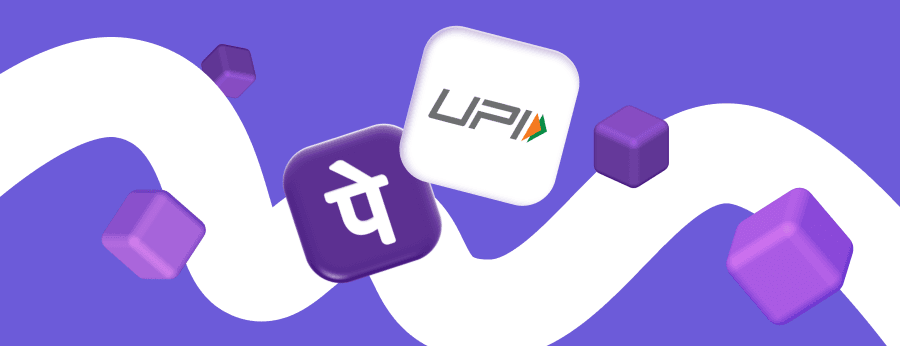Unified Payments Interface (UPI) is an innovative instant bank transfer system developed by the National Payments Corporation of India (NPCI). UPI allows millions of users to make secure 24/7 transactions without re-entering bank details every time.
One of the major and most reliable apps in India is PhonePe. The app enables purchases, money transfers and wallet-style money management from your smartphone. With a unique UPI ID in PhonePe, users get an easy way to interact with any Indian bank.
UPI ID in PhonePe: Basic Information
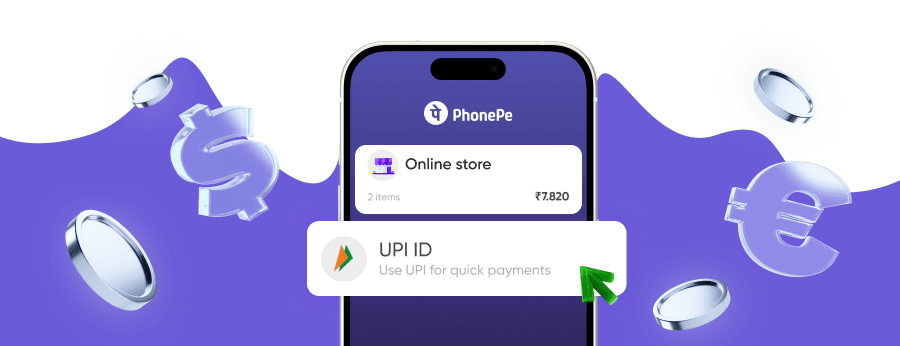
To fully utilize the digital payment capabilities of PhonePe, users have to get familiar with how the system works. Also, users need to learn the features of the UPI ID. In this section, you will consider the main components of the UPI, as well as the features of the platform integration with this payment system.
Understanding UPI and Its Components
UPI ID means a Virtual Payment Address (VPA) – a unique identifier within the UPI system that allows users to both send and receive money instantly between bank accounts. The platform's primary objective is to make digital transactions easier. With UPI, users no longer need to fill in details (such as account and IFSC code) for each transaction. Consider the main features of the service:
- Support for round-the-clock transfers, even on holidays and non-working days;
- Verification of transactions via UPI PIN. OTP may still be required during initial setup or mandate creation;
- The ability to link multiple accounts to one application;
- Support for P2P and P2M transactions.
The UPI ID is the most crucial component of this system. This is the user’s virtual address, which is a unique identifier. Usually, it has the format name@bank. You can make a UPI ID in PhonePe and create transfers without disclosing personal bank details. If you're curious how this works in other apps, check out VPA in Google Pay for a comparison. This address is also required to link accounts with applications.
PhonePe and UPI Integration
The PhonePe gateway was among the first non-banking apps to launch on the UPI platform in 2016 and has since become one of the most widely used UPI-based applications in India. The platform has actively utilized these architectural advantages since its launch, building a robust and feature-rich digital payments ecosystem. Check the primary features of UPI ID in PhonePe:
- Instant transfers between multiple accounts;
- Pay bills for electricity, internet, mobile, etc.;
- Shop in online and offline stores;
- Top up digital wallets and travel cards;
- Earn rewards and cashback when paying via UPI.
Users have access to numerous services via a single platform. Because of its user-friendly UI, people with varying degrees of digital literacy can utilize the software.
The platform also offers services for merchants. The app allows accepting UPI payments directly through a QR code or POS systems. This makes the platform a convenient tool for individuals and businesses.
Example of a UPI ID in PhonePe
UPI ID looks like a virtual address that is linked to your bank account. It is usually in the format name@provider. Here, the name is your registered ID, and the provider is the bank or system through which the UPI is done. PhonePe typically generates UPI IDs with suffixes reflecting the partner bank (for example @ybl, @ibl, @axl) depending on which bank is linked.
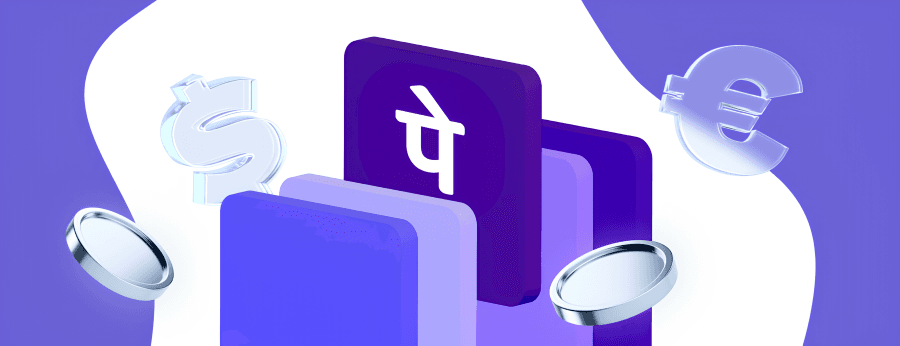
Consider this: rahul123@ybl is a valid UPI ID created through the platform.
You can choose a unique name while registering or change it in the app settings. You can conduct transactions using this ID without disclosing your account information.
How to Create a UPI ID in PhonePe
Creating a UPI ID is an essential step to get connected to digital payments in India. It's a quick procedure that takes only a few minutes and does not require any technical knowledge. However, many users wonder where UPI ID is in PhonePe and how to create it correctly. Here’s how to create UPI ID in PhonePe:
Step 1: Download and register the app.
Step 2: Link your bank account and set up your UPI PIN.
Step 3: Your UPI ID will be automatically created – it looks like name@bank.
Now you can instantly make transactions, use QR codes, pay for services – all with one address!
How to Find UPI ID in PhonePe
If you’ve already linked your bank account, your UPI ID in PhonePe is created automatically. You can view it anytime in the app by following these steps:
Step 1: Open the PhonePe app and log in with your registered mobile number.
Step 2: Tap the Profile icon on the top right corner.
Step 3: Select Bank Accounts or My UPI ID. Your current UPI IDs will appear below each linked account.
You can copy or share your UPI ID to receive payments without disclosing bank details.
How to Change UPI ID in PhonePe
You can create a new UPI ID in PhonePe or change your default one at any time. Here’s how:
Step 1: Go to the Profile icon and select My UPI ID from the menu.
Step 2: Tap Add New ID, enter your preferred name or nickname, and choose a suffix (e.g., @ybl, @ibl, @axl).
Step 3: Save your changes and set the new ID as default.
You can have multiple UPI IDs, but only one can be active by default. The original UPI ID remains linked to your bank account.
How to Delete UPI ID in PhonePe
If you no longer use a particular account, you may want to delete your UPI ID in PhonePe. However, it is important to note that a UPI ID cannot be permanently removed, as the system automatically creates it when you link a bank account. As long as the account remains connected, the ID stays valid. Here’s how to remove UPI ID from PhonePe:
Step 1: Open the PhonePe app and go to your Profile.
Step 2: Select Bank Accounts from the menu.
Step 3: Choose the account linked with the UPI ID you want to remove.
Step 4: Tap Unlink Bank Account at the bottom of the screen and confirm.
After confirmation, your UPI ID in PhonePe will no longer work for transactions, though your payment history will stay available for reference.
UPI IDs cannot be fully deleted but can be deactivated by unlinking the associated bank account. If you no longer want to use a specific ID, simply create a new one and set it as default – the old ID will remain in the system but become inactive.
Security Measures and Best Practices
UPI transactions are extremely convenient. However, as the popularity of digital payments grows, so does the activity of online scammers. To protect yourself and your money, users need to follow basic payment security rules:
- Never disclose your PIN. This code is used to verify every transaction and should remain confidential.
- Use protection on the device and in the app. Set a password or biometric lock on the phone. This will protect your data if you lose your device.
- Be careful with suspicious links. Do not click on SMS or WhatsApp links from unknown senders. Scammers often fake the platform’s websites and interfaces.
- Update passwords and PINs regularly. At least once every three to six months, change them. Do not use the same passwords for different financial apps.
- Check payment requests. Fraudsters often send “requests for money” and pass them off as refunds or payments for services. Make sure you actually initiated the payment before entering your PIN.
- Turn on notifications. Enable push and SMS notifications for all transactions – this way you will be able to immediately notice suspicious activity.
These rules will help you maintain control over your UPI transactions.
PhonePe UPI ID Common Issues and Troubleshooting
PhonePe UPI ID, like any other system, cannot be without its shortcomings. Sometimes, users may face technical or system failures. Consider the most common problems and how to fix them:
- ID is not working. This may be due to a disabled account, an internal error in the bank, or incorrect usage of the UPI ID. Note that expiration of UPI mandates (used for recurring payments) can affect auto-debit features but does not deactivate your UPI ID. Check the account activity in the “Bank Accounts” section and try to update it.
- Unable to create or change the PhonePe UPI ID number. Sometimes the name you want to use is already taken or unavailable for your bank. Try a different combination or another available domain.
- Transaction errors. There may be temporary failures on the part of the bank or an overload of the UPI system. Try the operation later or use an alternative option in the list.
- ID is not visible in the application. This may be due to the cache or a technical error. Clear the app cache or reinstall it.
If the problem persists, contact the support via the “Help” section. There you will find the FAQ, chat, and you can leave a request.
Summary
UPI ID in PhonePe is an important component of your financial security. If you know how to manage your UPI ID, you can control your transactions and quickly respond to any problem. Use the app wisely – activate protection, regularly update passwords, and monitor activity. This will help you ensure even greater security for your funds. Use the powerful functionality of the platform responsibly and enjoy convenient payments!
Online Payment Company #1
Online payment solutions for all types of businesses since 2019
Subscribe to stay updated
on industry news, insights, and exclusive offers
Frequently asked questions
How to Check Receiver UPI ID in PhonePe?
Before the transaction, you must verify the recipient's identification to ensure that you are giving money to the correct individual. To do this:
- Launch the application and choose "To Contact."
- Manually enter the ID.
- The recipient's name will be automatically checked and shown on the ID by the app.
Also, you may find PhonePe UPI ID by mobile number. If the name looks correct, you can proceed with the transfer.
It is preferable to confirm the address with the recipient if you are unsure. If the name doesn’t look right, check with the recipient before you send the money.
How to Delete Multiple UPI IDs in PhonePe?
You cannot delete UPI addresses manually – each ID is automatically generated and linked to a specific bank account. To “delete” multiple IDs at once, you need to unlink the corresponding accounts:
- Go to the “Bank Accounts” section.
- Select each account linked to the unwanted ID.
- Click “Unlink Account”.
After this, all linked IDs will become inactive. However, old addresses remain in history and cannot be completely deleted.
Also, you cannot delete all IDs while at least one account remains linked.
How to Delete PhonePe UPI ID Permanently?
It is not possible to completely delete a UPI ID, as the system automatically creates it when you link an account. However, you can deactivate it:
- Go to the “Bank Accounts” tab.
- Select the desired account and click “Unlink”.
After this, the linked ID will no longer work. If you want to delete all payment information and stop using the app, you can deactivate the account through support.
But even in this case, the UPI ID will be saved in the general system as inactive. You can reuse it when you register once again.