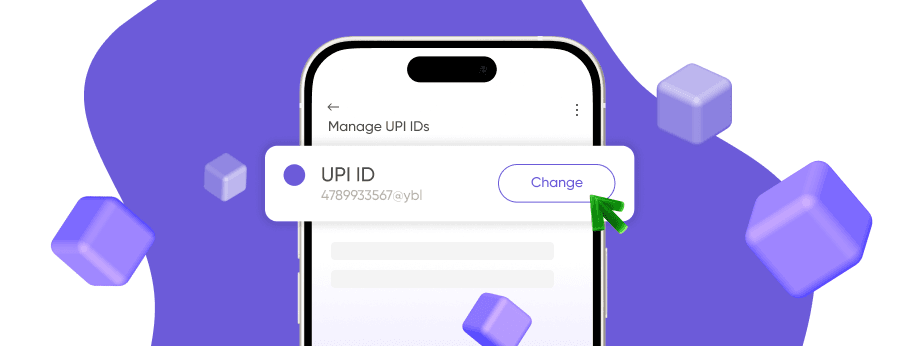According to NPCI data for 2025, users make more than 12 billion transactions through UPI every month and want to know how to change their UPI ID in Google Pay. For over 350 million Google Pay users, effective identity management is very important. The company’s main goal is to ensure that each user can easily manage their transaction data. However, almost 83% of them do not know that they can set up their address outside the standard formats. This leads to suboptimal use of the system’s capabilities. It also increases the risk of identification errors during transactions.
To understand what UPI ID is and how to create your identifier correctly, you can read our detailed guide. It will help you improve security and study how to change your UPI ID in GPay.
How to change UPI ID in GPay
UPI in Google Pay is an important part of the process of setting up your payment details. It allows you to make the identifier unique and convenient for you. If you want to know how to change your UPI ID in GPay for free, follow this step-by-step guide:
- Go to your profile. Open the Google app on your device. At the bottom of the home page, tap on your profile icon photo to go to personal settings. Here, you will see all the options that are linked to your account.
- Select a bank account. In the list of transaction options, find your current bank account. Tap on this account button to go to its settings.
- Find the desired function. In the section with bank details, select the “UPI ID management” option. Next, the system will ask for the first OTP verification to make sure that you are trying to change the settings.
- Add a new address. Visit the interface, where you can create a new address. Enter a new name for the identifier. Google allows you to create a customized address that is easy to remember.
The final step is to set up a new name for your account.
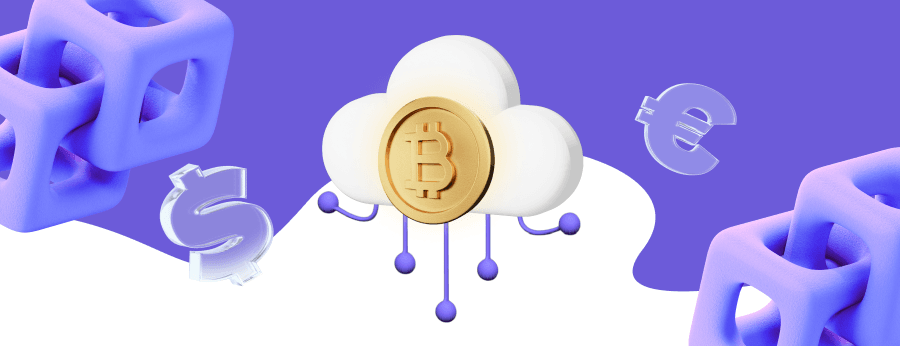
Also, you can consider the Paykassma and LinkPay services. They provide users with convenient transaction solutions in the world and offer convenient rates and bonuses. These platforms are especially popular among Indian users. Paykassma and LinkPay conveniently integrate transactions via WhatsApp and other platforms.
Rules For Setting Up ID
If you want to know how to change the GPay UPI ID, you need to follow a few rules. Read them in detail:
| Feature | Description |
|---|---|
| Allowed characters | Lowercase letters (a-z), numbers (0-9), underscore (_), and period mark (.) |
| Prohibited elements | Special characters (e.g., !, @, #), spaces, punctuation marks (e.g., or ;) |
| Ideal length | 8-12 characters to make the identifier convenient and easy to remember. |
Use only allowed characters. Spaces and special characters can lead to errors. It should meet GPay standards and be user-friendly.
Post-Change Actions
After changing your UPI ID, you need to do the following:
- Update your auto-payment mandates. If you have recurring payments or subscriptions, update them with the new ID address. This will prevent missed transactions and service interruptions.
- Notify contacts with whom you frequently transact. Inform your friends, family, or business contacts about your new address. This will help you avoid problems with transactions.
- Sync changes with tax software. If you use tax software, update it with a new address.
These steps will help maintain a smooth transaction process. Also, you can consider Paykassma or LinkPay as reliable services. They provide the best services for P2P and P2C transactions in India, Bangladesh, and other countries.
Common Issues and Solutions when Change UPI ID in Google Pay
Users may face various technical issues when they change their UPI ID in Google Pay. Check out the common issues and possible solutions in the table below:
| Issue | Solution | Contact |
|---|---|---|
| UPI ID is not updating | Clear the app cache and restart it. | Support team |
| Bank not listed | Check the UPI activation via *99# command in mobile banking. | Your bank support team |
| Unable to add new UPI ID | Make sure your phone number is linked to your bank account. Try again after some time. | Technical support team |
| OTP-verification error | Check if you entered the phone number correctly. Try to restart the app. | Support team |
| “Try later” message | Sometimes problems occur due to temporary failures of Google servers. | Support team |
| Issues with changes in synchronization | Check your internet connection. Make sure you have updated the app to the latest version. Try to log out and log in again. | Support team |
If the issue persists for a long time, contact the support team.
Security Best Practices
Every GPay user needs to take precautions to protect their financial data from fraudsters. Consider the main points that will help to secure your account and change your UPI ID in Google Pay.
Biometric authentication setup
One of the most reliable ways to protect transactions is biometric authentication. This method prevents unauthorized access to your Google app. Even if someone gains access to your device, they will not be able to make payment without your biometrics. This significantly reduces the risk of fraud.
Transaction alert configuration
To monitor transactions and quickly respond to suspicious ones, you need to enable notifications. Here’s how you can do it:
- Open the app. Open GPay and go to Settings.
- Select the section. Select the Notifications section.
- Enable notifications. Enable SMS and push notifications for each transaction.
Additionally, you can enable notifications from your bank via the mobile app or online banking. If you notice a suspicious transaction, contact your bank immediately. Contact Google Pay support so that operators can investigate the fraud.
Phishing attempt red flags
Phishing is a common method of fraud. With phishing, attackers try to access your data through fake messages, calls, or websites. Here’s how you can recognize phishing:
- You receive an SMS or email asking you to enter an OTP code or PIN.
- “Bank employees” or “Google Pay support” call and ask for card details.
- You can be redirected to a site similar to Google Pay but with minor differences.
- Someone can ask you to download an unknown application or give access to the phone screen.
To protect yourself from phishing, never give your PIN, OTP, or card details, even to your bank. If you are called and asked to transfer confidential data, end the conversation immediately.
Business and Professional Use Cases
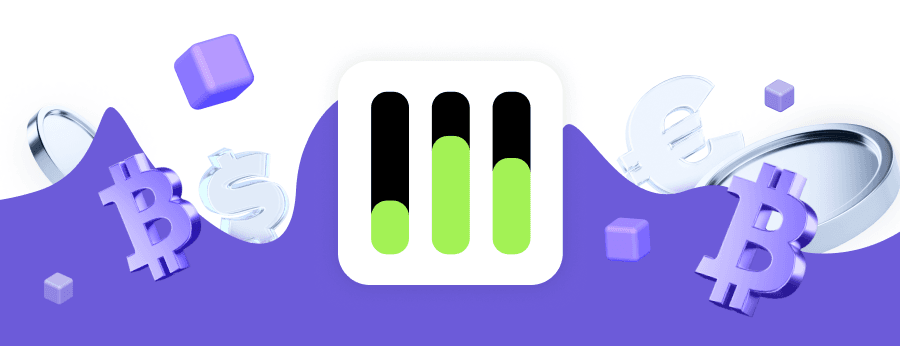
ID address is a convenient tool for personal payments and business, health services, and other purchases. Consider how the change GPay UPI ID can help your business.
Creating brand-specific IDs
One of the main ways to use IDs in business is through custom identifiers. Instead of a standard address, you can register a more professional one. Study some examples:
- sales@company — for the sales department.
- billing@company — for transactions of services and orders.
- support@company — for refunds and customer transactions.
Branded IDs increase customer trust as they can see to whom they are sending the money.
Pay attention to Paykassma and LinkPay — the top services for business transactions!
Accounting benefits of multiple IDs
Companies need to structure their money flows to separate personal and corporate expenses. One way to do this is to use multiple addresses for different types of transactions. Here is how to change the Google Pay UPI ID for a business:
- A separate address to receive transactions from customers.
- A special address for transactions to suppliers and contractors.
This approach will help you simplify financial analysis and control expenses. It can also streamline your accounting work and help businesses with different banks.
GST-compliant record keeping
In countries where the Goods and Services Tax (GST) is in effect, businesses need to keep track of all transactions. The new address can help in this process in such ways:
- Record all receipts and expenses digitally.
- Simplified tax filing (GSTR-1, GSTR-3B, etc.)
Use a separate address for GST-related transactions. Also, regularly download address statements to prepare tax returns. It’s time to implement it and improve the efficiency of your business!
Online Payment Company #1
Online payment solutions for all types of businesses since 2019
Subscribe to stay updated
on industry news, insights, and exclusive offers