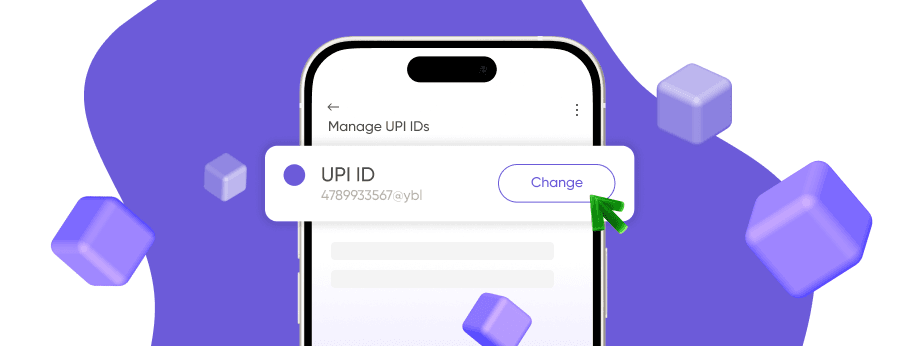The Unified Payments Interface (UPI) is a real-time inter-bank payments system in India developed by the National Payments Corporation of India (NPCI). It has transformed the way people make digital payments in India. This UPI system enables near-instant bank-to-bank transfers, making it easier for UPI users to manage their finances securely and conveniently. Among the many UPI apps, Google Pay (GPay) remains one of the most widely used platforms. It offers an intuitive interface accessible to millions of people. However, to send and receive money safely, you must know your UPI ID.
Knowing your Google Pay UPI ID is essential for secure and convenient transactions. Learn how to change, find, and use UPI ID on Google Pay in this step-by-step guide.
What Is a UPI ID in Google Pay? An Overview
A UPI ID (also known as a Virtual Payment Address, VPA) is a unique identifier that connects a user’s bank account to Google Pay and the UPI network. This means you can send money, make UPI payments, and perform other transactions without sharing sensitive information like your bank account number or IFSC code. Knowing how to find, create, and manage your UPI ID is essential to using the service efficiently and securely.
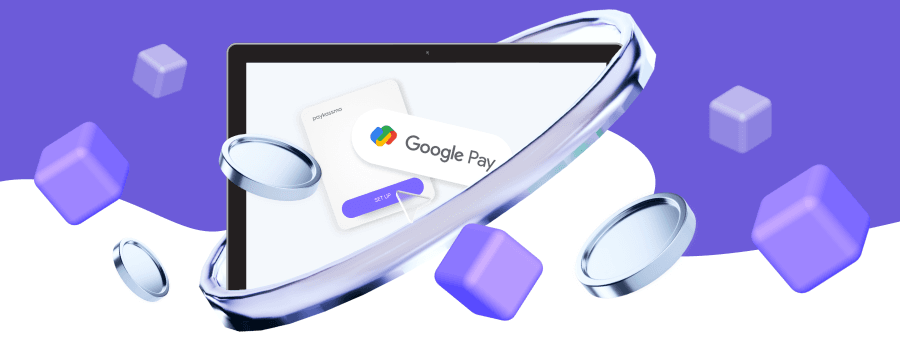
Google Pay UPI ID Example
A typical Google Pay UPI ID looks like username@okbank. For example, if your name is John Smith and your bank is Axis Bank, your identifier might be johnsmith@okaxis – or another bank-specific suffix depending on what the bank supports. This unique ID is linked with the mobile number associated with your bank account, making digital money transfers simple and secure.
Why You Need a UPI ID in Google Pay
Having a UPI ID in Google Pay is crucial for several reasons – mainly security, convenience, and privacy.
- Fast and secure payments. UPI transactions are typically processed within seconds, although timing may vary by bank or network conditions. It’s a quick and convenient method for personal and business use.
- Privacy protection. You don’t need to share sensitive details like your bank account number or IFSC code, which reduces the risk of identity theft or financial fraud.
- Multiple payment options. GPay supports several payment methods – mobile numbers, UPI IDs, or QR codes. If you don’t know the recipient’s UPI ID, you can find UPI ID using their contact number instead.
In summary, a UPI ID in Google Pay enables fast, secure transfers while protecting your privacy. Your preferred payment method – UPI ID, mobile number, or QR code – ensures seamless transactions.
How to Find Your UPI ID in Google Pay
Your UPI ID is linked to your Google Pay account and can be accessed via the mobile app. Follow these steps to find it:
- Open the Google Pay app. Install or open it on your Android device. Some options may differ slightly based on app version.
- Log in with your Google Account credentials. Use your linked account to access GPay.
- Select the linked bank account. In profile settings, go to the bank account section. If linking or updating an account, follow on-screen instructions.
- Manage UPI IDs. Here you can view or change your UPI ID, add new ones, update your UPI ID, or delete the ID you want to remove. Regularly checking this page helps maintain secure transactions.
If you face difficulties, visit Google Pay Help or contact your bank for assistance with your UPI-linked account.
How to Find a Google Pay UPI ID by Mobile Number
If you need to pay someone using their mobile number, follow these steps:
- Open Google Pay. Ensure your device has a stable internet connection.
- Go to “New payment”. Choose “Pay by phone number.”
- Enter the recipient’s mobile number. Type the number of the person you wish to pay.
- Follow the prompts to complete the payment. If the recipient’s UPI ID is linked with the mobile number, you can send money directly. Availability may depend on their bank’s UPI settings.
This feature offers convenient payments without sharing sensitive details.
How to Create a New UPI ID in Google Pay
GPay is a trusted app for managing financial transactions through your Google Account. Creating a new UPI ID in Google Pay is straightforward:
- Open the GPay app. Launch it on your device and sign in.
- Choose Payment Methods. Select the bank account you want to link.
- Open “Manage UPI IDs”. Tap the plus icon (+) to add a new identifier.
- Customize your UPI ID. You can create a UPI ID using your mobile number or another option. There’s no need for an account number or IFSC code.
- Wait for bank approval. Your bank may verify your new ID. Follow instructions to complete verification.
Once approved, your new Google UPI ID will be linked from your bank account to Google Pay, allowing you to make secure payments instantly. Google Pay lets you create up to three UPI Numbers for the same bank account when supported by your bank.
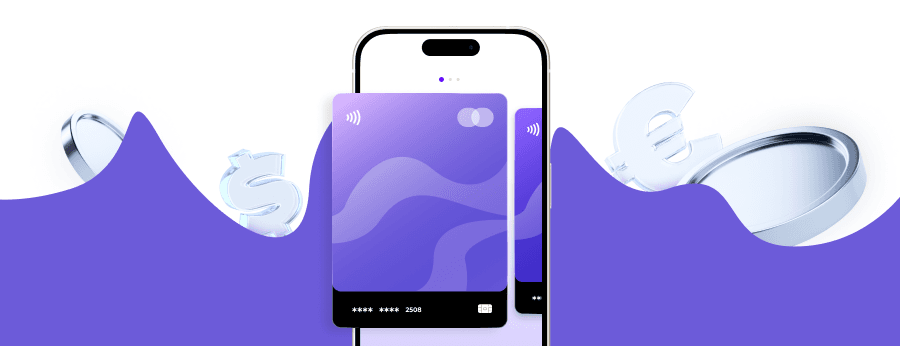
How to Change Your UPI ID in Google Pay
Sometimes you may need to learn how to change your UPI ID or modify your UPI ID. Here’s how:
- Open the app and go to your profile.
- Go to Payment Methods and select the bank account to change. You can also link additional accounts or reset your UPI PIN here.
- Under Manage UPI IDs, tap the existing ID to modify or add a new one.
Changing your UPI ID is quick and can be useful if your bank requests changes or you prefer a personalized UPI. Availability of this option may vary by bank.
Other Ways to Use Google Pay UPI ID
Your Google Pay UPI ID supports several secure payment methods:
- Pay via QR codes. Scan a merchant or online QR code to complete payments instantly. Always verify the recipient before confirming the transfer.
- Send funds using contacts. Choose a GPay-linked contact to send money directly – no need to type their UPI ID.
- Enter a UPI ID manually. Type or paste another person’s UPI ID for secure transfers without sharing personal details.
Final Words
Every Google Pay user should have a unique UPI ID. It ensures that sending, receiving, or paying for services is safe, quick, and private. The flexibility of Google Pay includes payment options via UPI IDs, mobile numbers, and QR codes. Understanding how to create, manage, and use your UPI ID helps simplify your digital payment process while maintaining security.
Online Payment Company #1
Online payment solutions for all types of businesses since 2019
Subscribe to stay updated
on industry news, insights, and exclusive offers